The tutorial I have here today is a step-by-step photo tutorial on how to link up your Instagram photos to an Inlinkz link-up via your home computer. Personally, I find this the easiest and quickest way to link-up Instagram photos, and maybe I'm in the minority, but it honestly only takes a minute to do this. You do need to know how to copy (Ctrl C) and paste (Ctrl V) website addresses (or URL) in order to use this method.
A quick note - I know this tutorial seems really simple, but every single quarter I (and the other global hosts) receive questions on how to link-up Instagram photos, so hopefully this will make it easier for everyone.
https://www.instagram.com/marci_girl/ and ending with a forward slash.
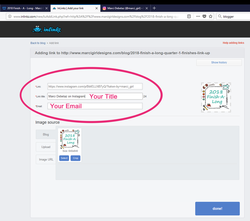
Helpful Hint - In the above screenshot, in the pink box at the bottom it says "Collection Closes ..." this is the amount of time you have left before the Inlinkz collection closes for good, aka your deadline to finish up those projects and get them linked up!
I hope this was straight forward and helps at least someone out there, but if at any time you are still struggling to link up, don't hesitate to contact me here on my blog or via Instagram.
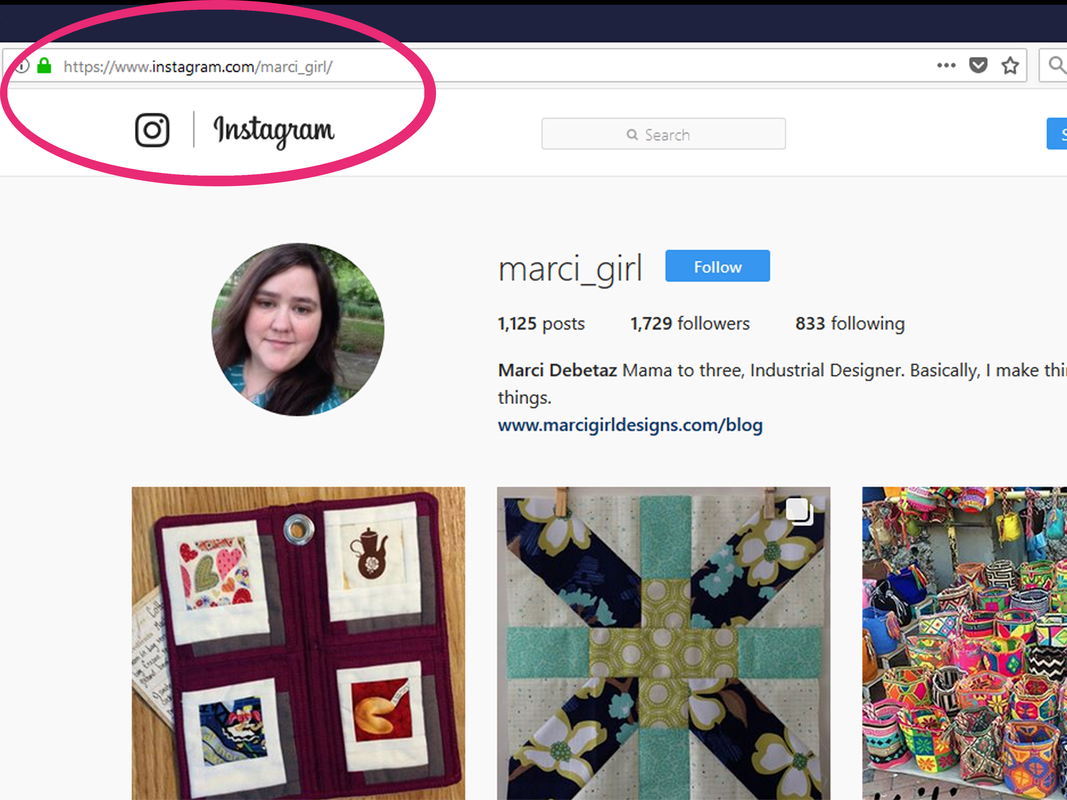
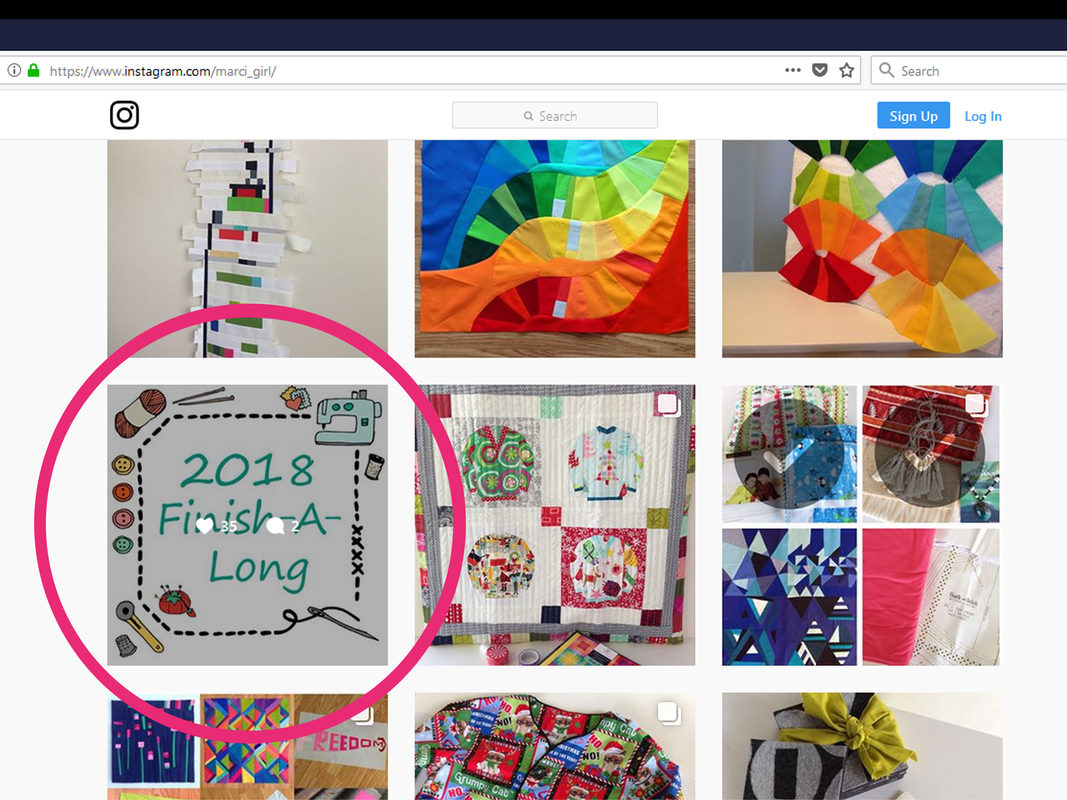
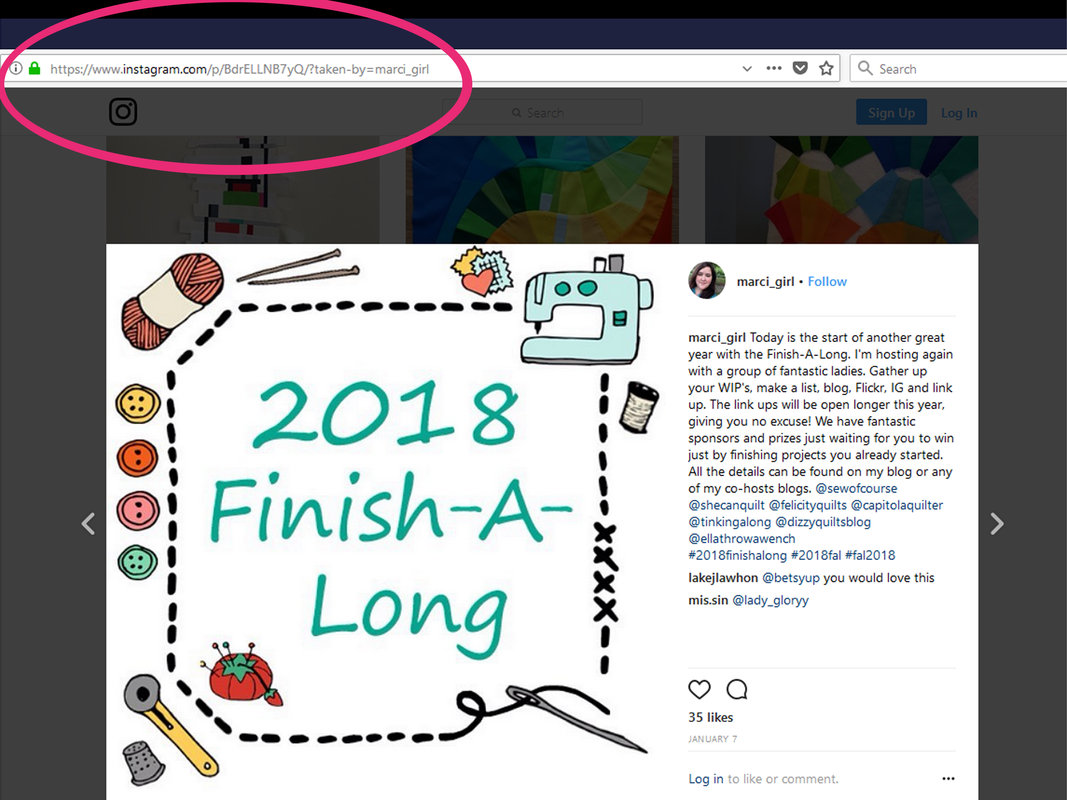
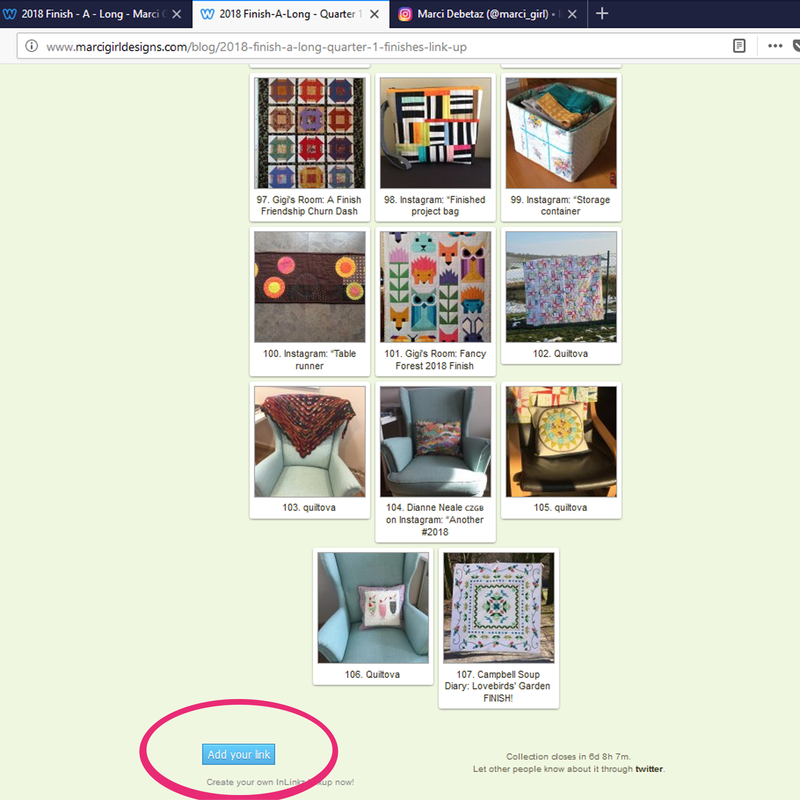
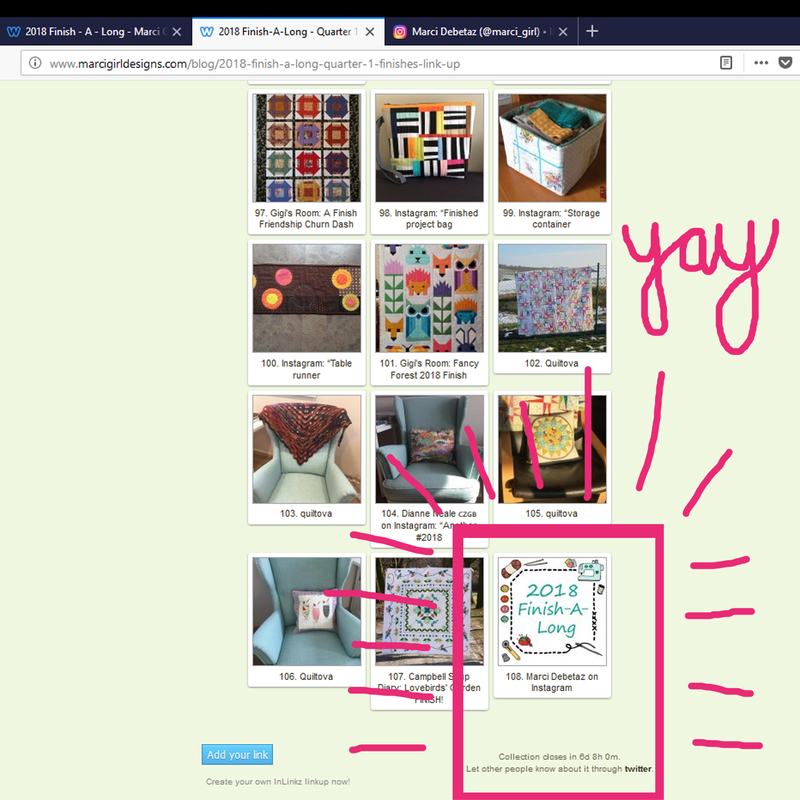








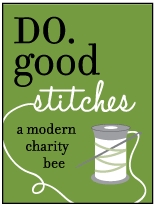

 RSS Feed
RSS Feed
